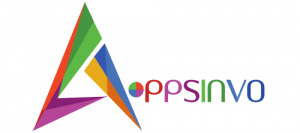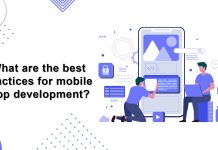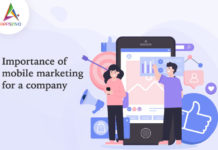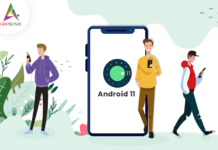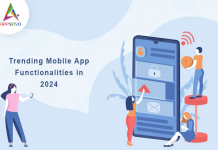LinkedIn is the go-to professional networking platform, but are you getting the most out of it? Yes, you have optimized your profile and connected with colleagues and industry peers. However, the platform provides several lesser-known features that can significantly improve your LinkedIn game. Let’s look at them.
1. Hide your identity while viewing profiles.
The LinkedIn profile viewing notifications are both a blessing and a curse. If you frequently search for potential employers or connections but don’t want them to know, LinkedIn’s private mode allows you to view profiles anonymously.
To enable this stealth mode, go to your settings, then “Visibility,” and select “View Profiles in Private Mode.”
2. Record your name’s pronunciation.
First impressions are important, and nothing can ruin a good introduction like mispronouncing someone’s name. However, with LinkedIn’s name pronunciation feature, you can avoid embarrassing mispronunciations by recording your name.
Simply click “Edit” in your profile and choose “Add Name Pronunciation.” You can record your name and a warm greeting, then anyone can tap the speaker icon to hear a proper introduction of yourself. Even though it’s a tiny gesture, it conveys your seriousness.
3. Disclose your connections
As they say, your network is your net worth. You can decide to keep that information hidden from prying eyes if you don’t want rivals trying to steal your valuable connections. This is particularly crucial if you work in public relations, where your network is your most valuable asset.
You can change who can see your list of links by going to “Visibility” and then “Connections” under your settings. You have the option to make them visible only to you or to your current network.
4. Export your network
Conversely, you might want to upload your network to a different location, like a content management system. Alternatively, perhaps all you really need is a formatted list so you can refer to them more readily. You can export your connections from LinkedIn into a tidy little spreadsheet that includes email addresses, names, and companies.
Simply go to your “Connections” page, choose “Export contacts,” and then click “Manage” contacts. To ensure you only download the information you require, you can even filter the list before downloading.
5. Store your search histories.
If you’re looking for work, you probably do the same searches every day. It can be very time-consuming to manually type those searches and set the filters each time. Fortunately, LinkedIn provides a convenient feature that allows you to store your search history so you can quickly look up the same information later.
To bookmark your search parameters, just click “Save search” after entering your criteria. Also, if any new results correspond with your saved queries, you have the option to set up weekly or monthly email reminders.
6. Utilize the advanced search feature
Although LinkedIn’s basic search function is good, the true power lies in the advanced search options. You may narrow down your search to precisely who (or what) you’re looking for with the help of sophisticated filters for businesses, industries, places, and more.
Suppose your goal is to find out if you know anyone at a specific company. Enter the company name in the “Company” field and use the “Relationship” filter to highlight any shaky connections. It’s a really practical method to find fresh prospects and take advantage of your network’s untapped potential.
7. LinkedIn Alumni Tool
The Alumni Tool allows you to see what your former classmates and colleagues are up to these days, making it an ideal opportunity to reconnect and expand your connections.
It is simple to use. Enter your school’s name into the LinkedIn search bar and choose “Alumni.” From there, you can narrow down the results by where they work, what they do, and even where they are now.