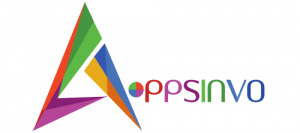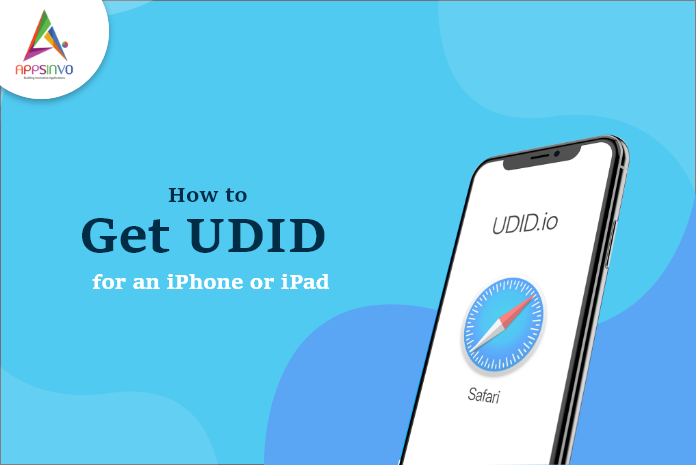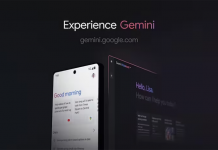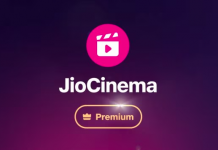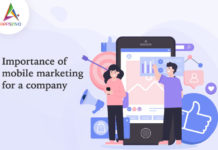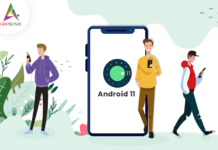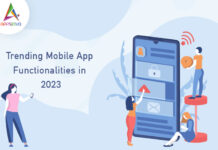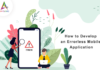The full form of UDID is the Unique Device Identifier, it is a feature of Apple iOS devices. It is unique to every separated iPad and iPhone. Whenever the user tries to activate the device using the setup app or iCloud, a unique identifier for a single device is fetched from the iOS server. iTunes also use the UDID to find or communicate with the phone while restoring the iPSW firmware. The fact is every combination is completely different for every device.
What is UDID?
Your UDID is a unique identifier that Apple handles to connect a device to an iOS developer account so that developers and install and test their apps before releasing them.
Every iPhone, iPad, and iPod Touch has a Unique Device Identifier (UDID), which is either a 40-characters alphanumeric string (on iPhone X model and prior.) Or a 24 character identifier with a dash after the 8th digit, on iPhone XS and subsequent models) that is unique to each device.
Why is UDID needed?
Your iPhone can only install businesses that are certified by Apple. Applications in the app store have been adopted by Apple for normal circulation, but beta customers get to adjudicate the app before it’s the store. We display your UDID with Apple so they can confirm your application, particularly for your iPhone.
How to find your iPhone and iPad’s UUID
STEP 1: Connect your iPhone or iPad to your computer, and then open iTunes. Click the device icon at the top.
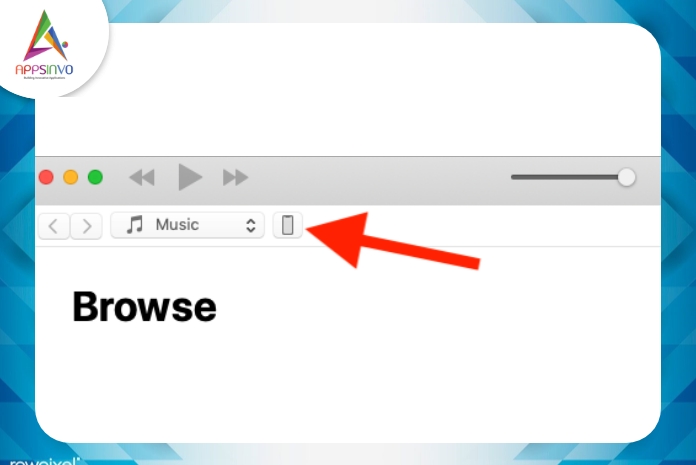
STEP 2: Your device’s UUID is protected by default click “Serial Number” and it will change to display your UUID.
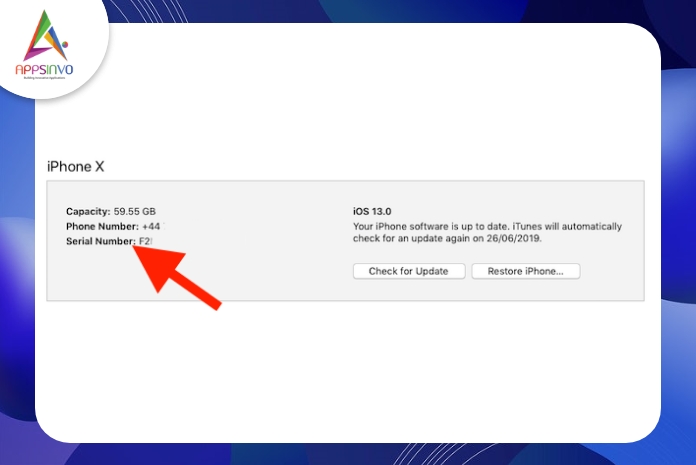
STEP 3: You can also copy UDID from within iTunes
How to find your mac’s UDID
STEP 1: Click the Apple logo in the menu bar, and then click the “About This Mac” option.
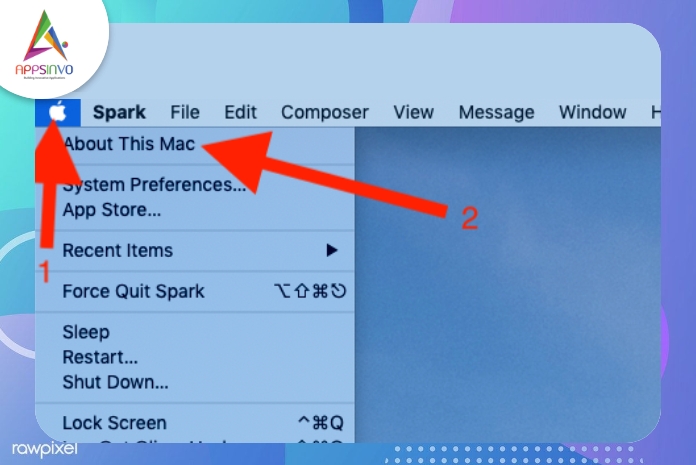
STEP 2: Click the “System Report” button
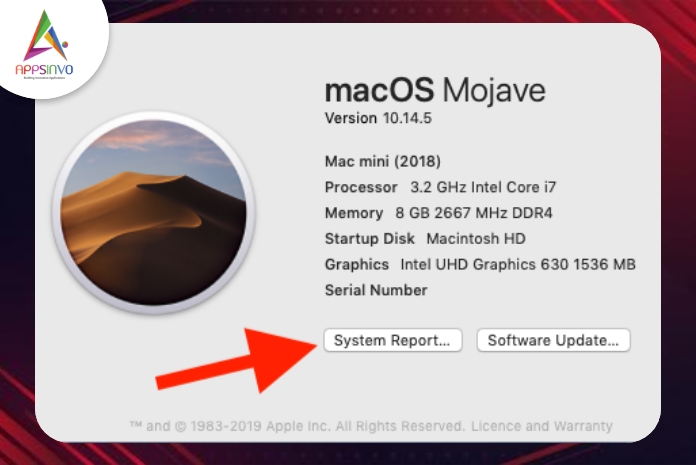
STEP 3: Note the text beside the hardware UUID.
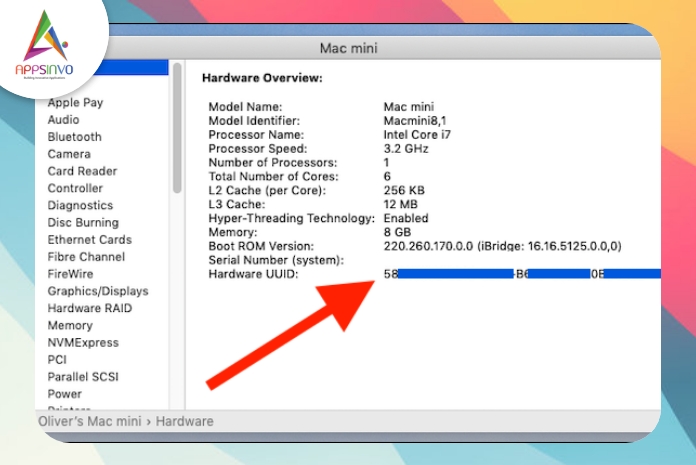
STEP 4: You can copy the text directly from the window, if necessary.
How to find your iPhone and iPad’s UDID using Xcode
You can also get the UDID number of your iPhone and iPad using the Xcode. Xcode is a tool that is used by apple for developing apps for iOS, watchOS, tvOS.
- First of all, download the Xcode if you have not installed it.
- Connect your iPhone to the Mac using the USB cable.
- Use the shortcut – Command+Shift+2 or you can open the Xcode, click windows, and select Device & stimulator.
- Make sure the device tab is selected and you can easily check your iPhone’s s UDID.
How to get UDID using Website
There is another way from that you can find the UDID of your iPhone and iPad. There are third-party websites that help users to get their UDID numbers. Let’s see
This third-party website helps visitors to get the UDID number of their iPhone and iPad devices. you can find your UDID with a single tap without using iTunes. you just need to follow the small 3 steps. when you see the website on your iPhone scan the QR code, accept the installation of the OTA certificate, and voila, it will show you the serial number, UDID, and IMEI number of your device.
With getupdraft.com/get-my-udid you can get your device UDID in a few seconds and you can transfer it afterward to your developer or the person who needs to send you an alpha or beta app for testing. when you visit the website install the over-the-air profile on your iOS device and as soon as you installed the profile it will show your UDID, IMEI, and serial number.
This third-party website will help you to get your UDID number through guidance and images. WhatsmyUDID send you an e-mail to the address you entered. Open it using the app Mail or Safari on your iOS device. Click the link and Install the Profile, in a few seconds your device information will be shown on the page.
How UDID will help in iOS app development?
Your UDID is a unique identifier that Apple uses to associate a device to an iOS developer account. Connecting UDID to a developer account allows that device to install beta releases for iOS testing. To track usage of apps, set up game networks, and store a few simple app development settings, UDID is mandatory useful for the developers.
Signing Off
This is all about finding the UDID number of the iPhone or iPad devices. If you have any queries, ask in the comment section.
Till then, stay safe, stay at home, wash your hands, and be happy
For more updates, stay connected and keep reading
Toddles!!