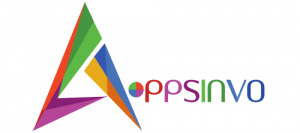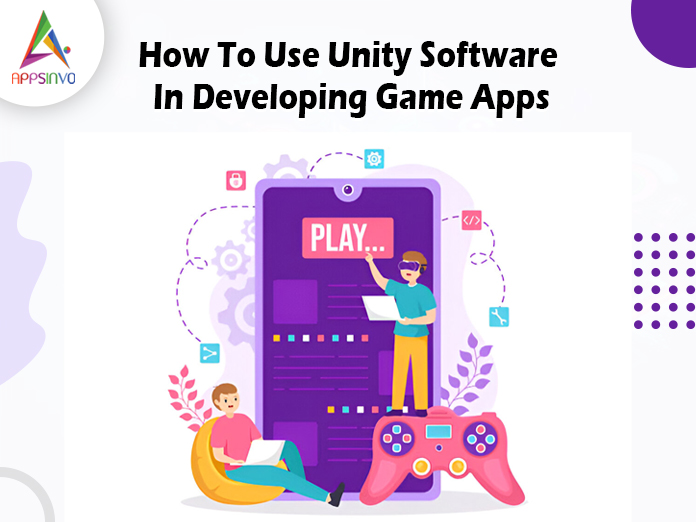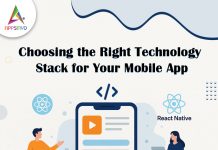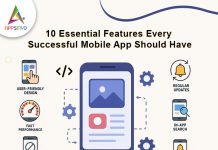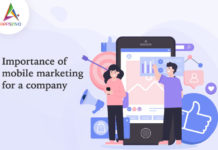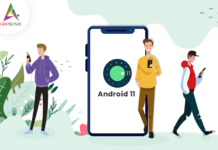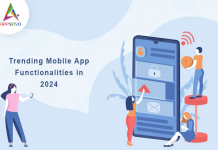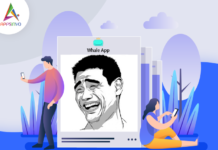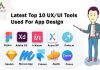Unity is a popular game development platform that enables developers to create 2D and 3D games for a wide range of platforms, including mobile, desktop, and consoles. Unity has become a popular choice for both new and seasoned developers because of its user-friendly interface, vast asset collection, and strong community support. Here’s a full guide to using Unity for building game apps.
1. Setting Up Unity
To get started, explore the official Unity website and download Unity Hub. Unity Hub helps you manage several versions of the Unity Editor as well as your projects. After installing Unity Hub, you can get the most recent version of the Unity Editor.
Create a new project.
Once Unity has been installed, launch Unity Hub and select the “New Project” button. Depending on your game type, you can choose between 2D and 3D templates. Name your project and choose a location on your computer to save it.
2. Comprehending the Unity interface.
Layout Overview
When you initially launch your project, you’ll notice numerous panels:
- Scene View : where you may graphically design your game.
- Game View : a preview of what the player will see.
- Hierarchy: A list of all items in your scene.
- Inspector: Shows the properties of the selected object.
- Project: Contains all of your assets, scripts, and resources.
Customizing the Layout
You can change the layout by sliding panels around or returning to the default configuration to fit your workflow preferences.
3. Creating game objects
Adding Game Objects
Game objects are the fundamental components of your game. You can construct them by right-clicking in the Structure panel and selecting “Create Empty” or by picking one of the predefined shapes, such as cubes, spheres, and planes.
Using Prefabs
Prefabs are reusable game components. You can make a prefab by dragging a game object from the Hierarchy to the Project window. This simplifies the process of generating many instances of the same object.
4. Implementing Game Logic.
Scripting using C#
Unity’s core programming language is C#. To create a script:
- Right-click on the Project panel.
- Choose “Create” → “C# Script.”
- Name your script and double-click it to launch it in your code editor (such as Visual Studio).
Basic Script Structure
A basic Unity script consists of two main methods:
- Start(): Called once at the beginning.
- Update(): Called once per frame, ideal for game logic.
Example:
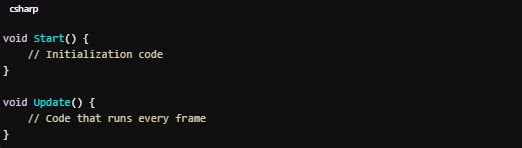
5. Designing the game world
Using the Terrain Tool
You may construct landscapes in 3D games with Unity’s Terrain Tool. This application enables you to build landscapes, paint textures, and add trees and other environmental components.
Assets Store
Unity includes an Asset Store where you can download free and paid materials such as models, animations, and sound effects. This is a wonderful resource for upgrading your game’s visuals and gameplay without having to start from scratch.
6. UI Development
Developing UI Elements
Unity includes a UI system that lets you design buttons, text boxes, and graphics. Right-click in the Hierarchy panel, pick “UI,” and then select the element you wish to add.
Event System
Unity’s Event System enables you to manage user interaction. For example, you can write a script that responds when a button is clicked.
7. Testing and Debugging.
Play mode
Entering Play Mode within the Unity Editor allows you to test your game. This allows you to engage with your game and monitor developments in real time.
Debugging tools
Unity’s Console panel allows you to view debug messages. Debug. Log () can be used to print messages or value of a variable when testing your game to assist in finding errors.
8. Building Your Game
Build Settings
Once your game is finished, navigate to “File” → “Build Settings.” Choose your target platform (e.g., iOS, Android, or Windows) and then click “Build.” Unity will package your game for the chosen platform.
Optimization
Before you begin development, make sure your game is performance-optimized by reducing asset sizes, coding efficiently, and testing on target devices.
9. Publish Your Game Platforms
After developing your game, you can distribute it through channels such as Google Play, Apple App Store, and Steam. Each platform has its own set of submission rules, so read through them carefully.
Market Your Game
Consider developing a marketing strategy to promote your game. Use social media, game forums, and trailers to attract gamers.
Conclusion
Unity is an exceptionally capable game production engine that is accessible to both new and experienced creators. You can bring your game ideas to life by knowing its interface, generating game objects, scripting, and making the best use of its capabilities. Whether you’re making a tiny mobile game or a big 3D adventure, Unity offers the resources and communication.