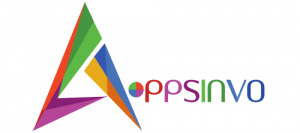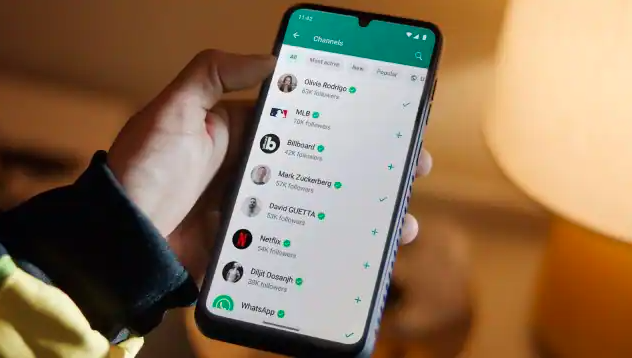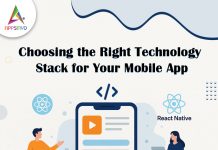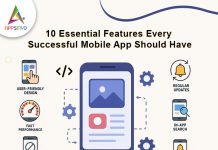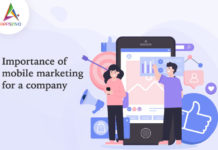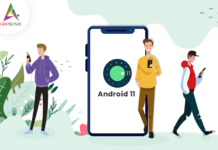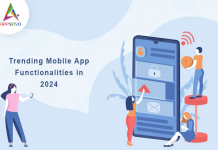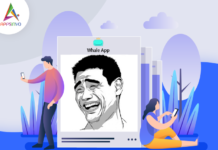Google recently began counting WhatsApp backups against the allotted cloud storage limit. This means that Android users can no longer back up their messages to Google Drive for free, especially if they have a large data set of more than 15 GB. The same is true for iPhone users, where chat backups count against iCloud storage, which is limited to 5 GB without an iCloud+ subscription.
If you use WhatsApp on Android or iOS, here’s how you can reduce the size of your backups and save cloud storage:
Disable automatic media download.
Disabling auto media download ensures that your WhatsApp data does not include unwanted multimedia, such as videos and photos. This is a must-follow tip, especially for those who have a large number of groups that receive “good morning” and “good evening” messages. While these images are small, they take up a lot of storage space over time.
Please do not include videos in the chat backup.
Videos also consume a lot of space when backing up WhatsApp conversations. Simply turning off the “include videos” option in the WhatsApp backup menu can significantly reduce the size of the backup files. This is especially important given the recently introduced HD media option, which allows users to send high-resolution photos and videos on WhatsApp without sacrificing quality.
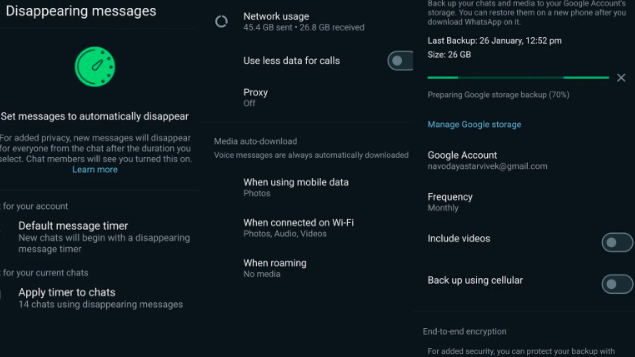
Turn on disappearing messages.
Enabling disappearing messages on WhatsApp ensures that messages and media are automatically deleted after a set time. This will significantly reduce the size of the backup. WhatsApp currently allows users to enable disappearing messages for all contacts or select specific chats to automatically delete messages.
1. Manage Chat Backup Settings.
To begin reducing your WhatsApp backup size, change your backup settings to exclude unnecessary data:
iPhone: Open WhatsApp and navigate to Settings > Chats > Chat Backup. Tap Auto Backup and choose Weekly or Monthly instead of Daily. Turn off Include Videos to exclude large video files.
Android: Open WhatsApp, tap the three dots, and then choose Settings > Chats > Chat backup. Tap Back up to Google Drive and select weekly or monthly. Uncheck Include videos to exclude them from your backup.
2. Remove unnecessary chats and media.
Regularly cleaning up your chats can significantly reduce backup size.
iPhone: Navigate to Settings > Storage and Data > Manage Storage. Here you can see which chats take up the most storage. To delete large files, tap individual chats and then select Manage. You can also archive previous chats to keep them out of the backup.
Android: Navigate to Settings > Storage & Data > Manage Storage. Review and delete large files from individual chats by tapping on the chat, selecting Manage, and selecting the files to delete.
3. Use external storage for media.
Moving media files about WhatsApp can help keep your backup size manageable.
iPhone: Save important photos and videos in the Photos app. Open a chat, tap on the media you want to save, and then choose Save to Photos. Then, delete the media from WhatsApp to reduce the backup size.
Android: Store important files in your device’s gallery. Open a chat, select the media, tap the share icon, and then select Save to Gallery. After saving, delete the media from WhatsApp to reduce the size of your backup.
You can keep your WhatsApp backup lean and manageable on both iPhone and Android devices by adjusting backup settings, deleting unnecessary data, and offloading media.
Given Below are Some Adaptive Features of WhatsApp |
|---|