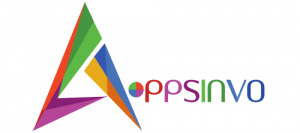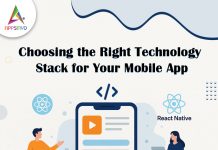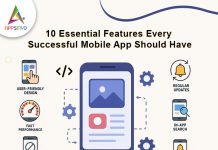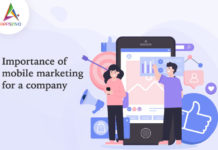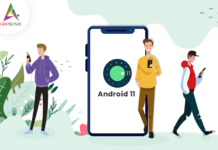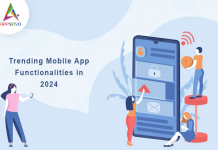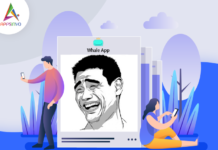For Android Divice
WhatsApp automatically saves media that is sent to you on your phone. The press release visibility option is enabled by default.
Stop saving media from every chat.
To prevent WhatsApp from automatically saving media to your gallery:
1. Tap More Options > Settings > Chats
2. Turn off Media Visibility.
If you’ve turned down Media visibility, you can turn it back on at any time to have WhatsApp download images and videos automatically.
Note : Changes to this setting will not impact any previous auto-download settings you’ve made for specific chats or groups.
Stop saving the media from a specific chat or group.
You can also change the settings to save incoming media from specific chats or groups.
- From the Chats menu, select an individual or group chat.
- Tap the contact’s or group’s name to view their information.
- Tap Media Visibility > No > OK.
On Android, media files are defaulted to your WhatsApp media folder. If you have internal storage, you will find the WhatsApp folder there. If you do not have internal storage, the folder will be saved on your SD card or an external SD card.
You can also save a.nomedia file in the WhatsApp images folder. Please keep in mind that this will hide all of your WhatsApp photos from the gallery on your phone.
To generate a.nomedia file:
- Get a file explorer from the Google Play Store.
2. Navigate to Images/WhatsApp Images/ using the file explorer.
3. Create a file called .nomedia that includes the period.
4. If you want to view your photos later, simply delete the .nomedia file from your phone’s gallery.
For iOS Device
WhatsApp automatically saves media sent to you to your phone. The Save to Photos feature is enabled by default.
Stop saving media from every chat.
To disable WhatsApp from automatically saving media to your Images:
- Tap Settings > Chats.
- Turn off Save to Photos.
If you’ve disabled Save to Photos, you can reactivate it at any time to have WhatsApp automatically download images and videos.
Changes to this setting will not affect any previous auto-download settings you’ve made for specific chats or groups.
- Tap on an individual or group chat in the Chats tab.
- For access to Contact Info or Group Info, tap on the contact or group name, respectively.
- Tap “Save to Photos” and select:
Default (On): All incoming media will be saved to Photos.
Always, all incoming media is saved to Photos.
Never: incoming media will not be saved to Photos.
Given Below are Some Adaptive Features of WhatsApp |
|---|
Follow and Connect with us on
Facebook | Instagram | Linkedin | Dribbble | Twitter | Tumblr | Pinterest