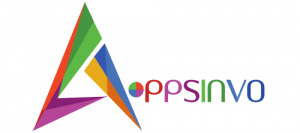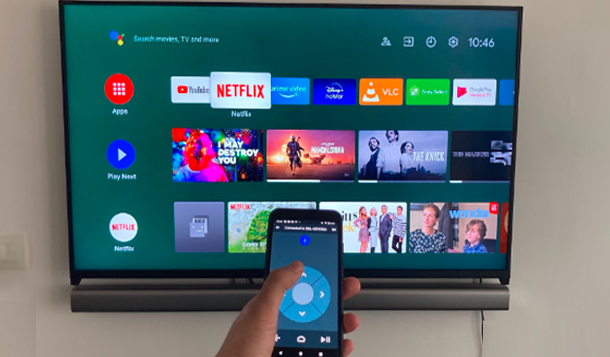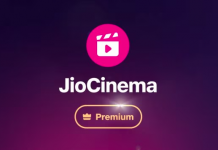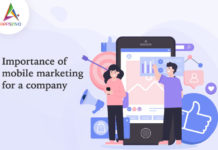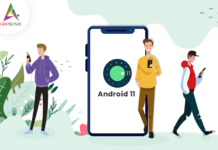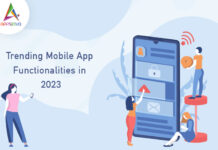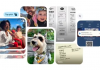Have you lost your TV remote? Control the volume, change channels, activate Google Assistant, and more with the Google TV app on your phone.
We all lost our TV remotes now and then. If you’re in the same situation or don’t want to look for the remote, you may operate your smartTV using your smartphone. You can recover control of your TV viewing experience with only a few taps on your phone’s screen, without having to search for that elusive remote. Here’s how to install the Google TV app and operate your Android-powered TV with your iPhone or Android device.
1. Open the Google Play Store or Apple App Store and install the ‘Google TV’ app to use your phone as a TV remote.
2. Make sure the TV you wish to connect to is turned on and that both the phone and the TV are connected to the same Wi-Fi network or have Bluetooth enabled.
3. Next, connect the Google TV app to your TV. To do so, go to the bottom right of the screen and press the ‘Connect TV’ button.
4. Choose your TV and input the code displayed on the screen. To finish the process, click the ‘Pair’ button.
5. The ‘Connect TV’ button will now be shown as the ‘TV Remote’ button. By clicking on it, you will be taken to a new screen that looks exactly like the TV remote.
You can quickly control the device volume, activate Google Assistant, go back or home, and surf channels from this screen. The linked TV can also be controlled via the Google Home app or by installing a quick settings tile.
Given Below are Some Google Related Blogs:- |